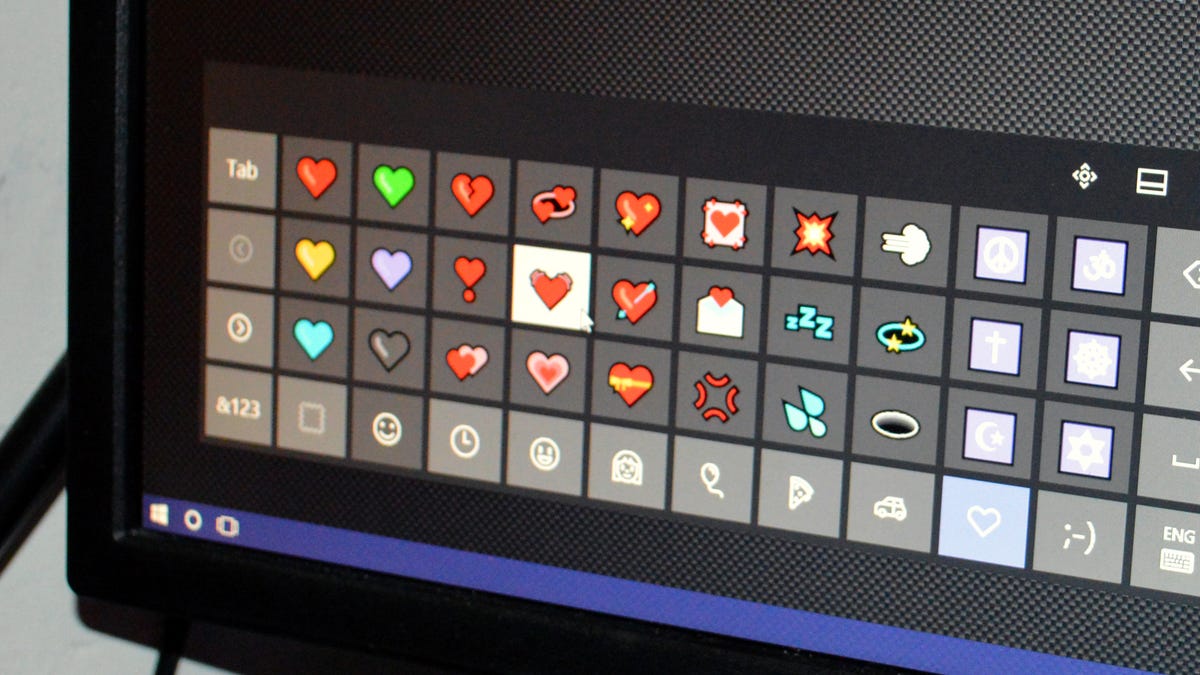Who doesn't love emojis? These tiny, colorful Unicode pictographs are perfect for conveying everything from laughing so hard you're crying (face it, LOL is meaningless nowadays) to...um...poop.
Yeah.
But while emojis are all over mobile devices, they're a bit trickier to utilize if you're using a PC.
Luckily -- thanks to Microsoft's quest to create the most universal of universal operating systems -- emojis are pretty accessible on any Windows 10 device through the on-screen touch keyboard (which you can also use with your mouse). Plus, in the Windows 10 Anniversary Update you'll be treated to an entirely new set of bolder, bigger emojis created by Microsoft's design team. Emojis are also built-in to Windows 8.1 and supported on Windows 7, which means you can technically use them with some copy/paste action.
(Looking to get emojis on your Mac computer? Check out our piece on how to do just that.)
Emojis on Windows 8.1 and Windows 10
To access the on-screen touch keyboard, tap the keyboard icon in the system tray.
If you do not see the keyboard icon in the system tray, right-click the task bar and check Show touch keyboard button.
Windows 8.1 users will find this by right-clicking the task bar and going to Toolbars > Touch keyboard.
To use emojis, tap the emoji button to the left of the space bar. Emojis are organized into seven categories.
To switch categories, tap a category button along the bottom of the keyboard.
To scroll through emojis in a single category, tap but back and forward buttons on the left side of the keyboard.
To change emoji skin tones, tap the person category and then tap the skin tone button in the lower left corner of the keyboard. You can choose from six different skin tones.
Emojis on Windows 7
Windows 7 supports emojis, which means you can see them when you visit websites with emojis (instead of seeing little boxes), but it does not have a touch keyboard that lets you use emojis in your typing. To use emojis on a Windows 7 PC, you'll need to copy and paste them from an emoji database such as Get Emoji. Simply highlight an emoji with your cursor, press Ctrl + C and then navigate to the place you want to use the emoji and press Ctrl + V.
Windows 7 only supports black and white emoji.